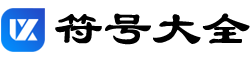注册符号®我们经常在生活中能看到,好多的朋友都不知道要怎么在电脑上打出来,这里以word为例教你怎么打出注册符号。
打开word这款软件,进入word的操作界面,如图所示:
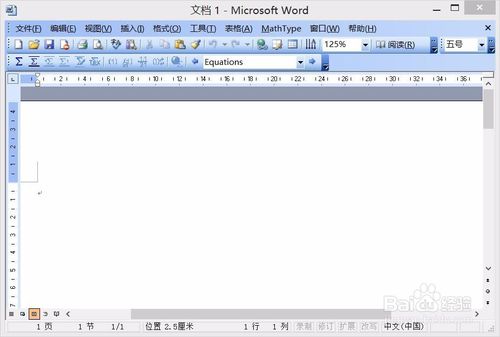
在该界面内找到插入菜单,如图所示:
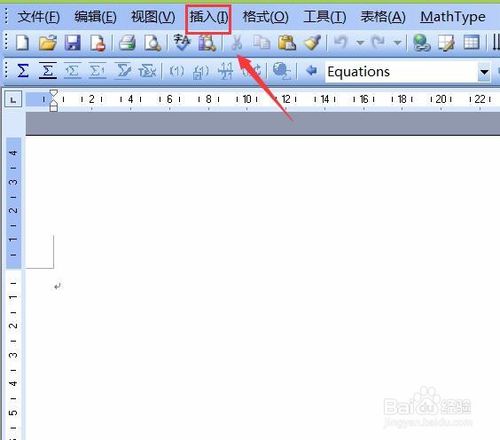
点击插入菜单,在其子级菜单里找到符号选项,如图所示:
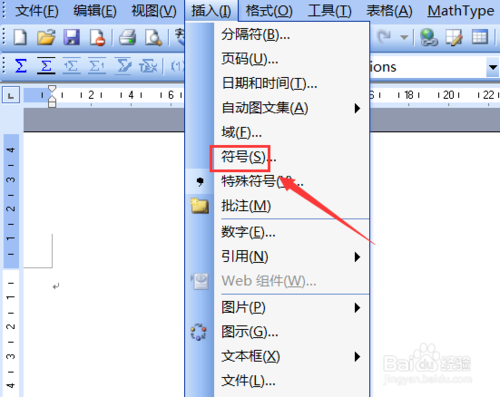
点击符号选项在弹出的对话框内找到特殊字符选项,如图所示:
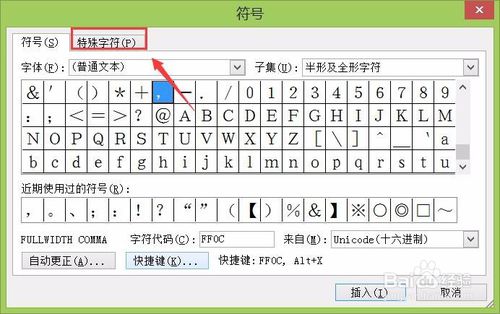
点击特殊字符选项,在其内找到已注册选项,如图所示:
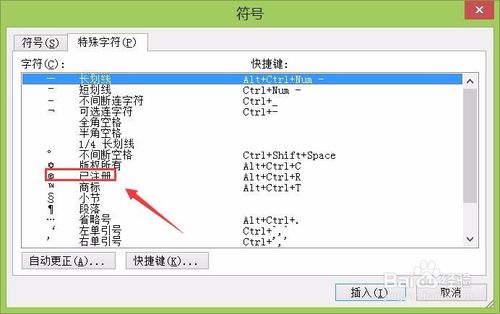
点击已注册选项,在编辑输入区里就输入该字符,如图所示:
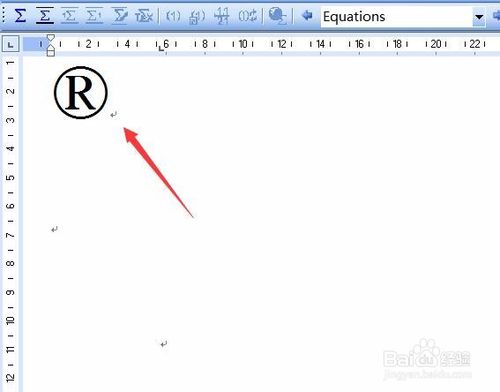
标签:
版权声明:本站内容均来自互联网,仅供演示用,请勿用于商业和其他非法用途。如果侵犯了您的权益请与我们联系,我们将在24小时内删除。